Getting started with Azure
In this document you will find the test procedure using a powerful cloud computing service Azure. Follow the steps below to configure your local computer and run LISA test against Linux VM on Azure.
Sign in to Azure
Make sure either Azure CLI or Azure PowerShell has been installed on your local computer. Then log in to your Azure subscription to authenticate your current session. LISA also supports other Azure authentications, for more information, please refer to :doc: runbook reference <runbook>.
Here, let’s choose
Azure CLIfor the setup. You should see a page pop up and all your Azure subscriptions shown in console after running the following command.az loginGet the subscription ID
A subscription ID is a unique identifier for your server. LISA needs to know the Azure subscription ID for your testing. Run below command to retrieve subscription information.
az account show --subscription "<your subscription Name>"
You should get something in the following format. For now you only need the
<subscription id>for future use.{ "environmentName": "AzureCloud", "homeTenantId": "<tenant id>", "id": "<subscription id>", "isDefault": true, "managedByTenants": [], "name": "<subscription name>", "state": "Enabled", "tenantId": "<tenant id>", "user": { "name": "<user account>", "type": "user" } }
Note although the example subscription named “AzureCloud” has the attribute
isDefaultas true, it’s not necessary to do so as long as you provide the correct<subscription id>.Prepare SSH key pair
LISA connects to the Azure test VM by SSH with key authentication; please have your key pair (public key and private key) ready before running the test.
You can skip this step if you already have a key pair. However, if you don’t have a key pair, run below command to create a new one.
ssh-keygen
Warning
Don’t use passphrase to protect your key. LISA doesn’t support that.
Run LISA
Use above
<subscription id>and<private key file>to run LISA with the default runbook. It might take several minutes to complete.lisa -r ./microsoft/runbook/azure.yml -v subscription_id:<subscription id> -v "admin_private_key_file:<private key file>"
Verify test result
After the test is completed, you can check the LISA console log, or the html report file for the test results. Refer to Understand test results for more detailed explanation of the logs and report. See an example html report as below:
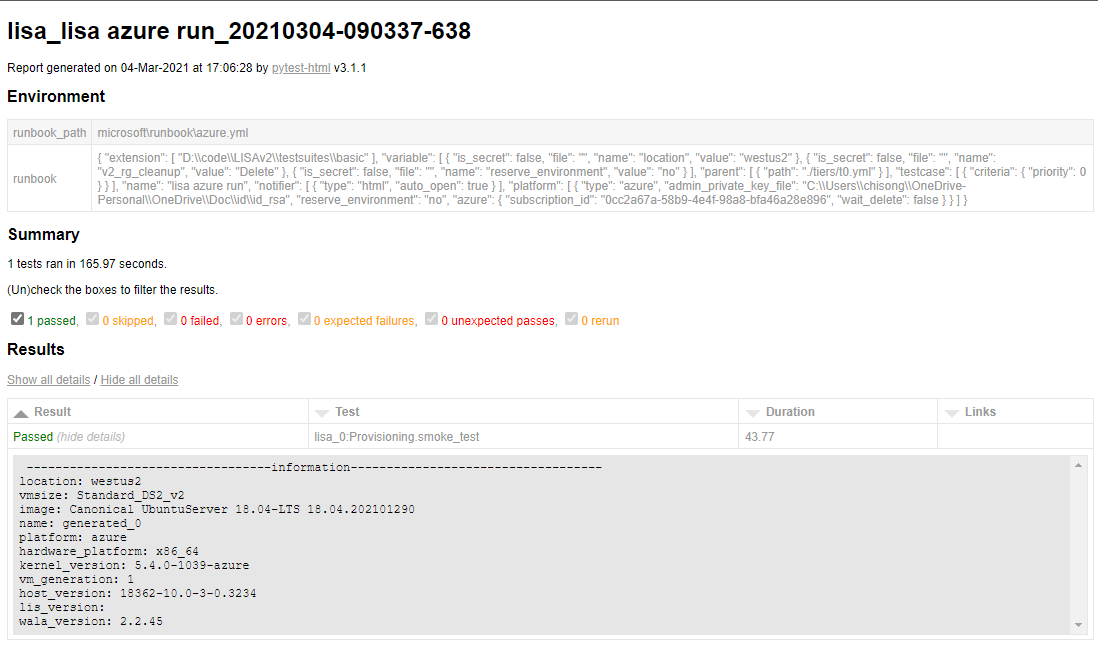
Note
See Run LISA for more advanced usages.